First time user (Free/Basic version)
First of all, thank you for using our plugin!
Please follow the steps below to set up your support desk.
Step 1: Installing the plugin
Once you have downloaded Sola Support Tickets�the plugin from wordpress.org, upload this zip file in your wp-admin section under Plugins -> Add New -> Upload. Once uploaded, please ensure that you have activated the plugin.
Step 2: Getting to know the Submit Ticket page on your website
Once the plugin activates, a�new page is automatically created on your website:
- Submit a ticket page
The submit a ticket page is pretty straight forward – it allows users to submit support tickets to yourself.
To modify or customize this page, navigate to Pages in your left navigation and find the relevant page.
Step 3: Setting up your agents
In the free version, only one support agent is allowed – this is defaulted to the superadmin of the site.
Step 4: Add “Submit Ticket” to your website’s menu
You may need to add the two new pages to your website’s menu if it hasn’t been done so already. To do this, go to Appearance -> Menus in your left navigation and simply drag and drop one or both of the pages into your menu. Having both the “Submit Ticket” and “Support Desk” pages in the menu is not necessary as the Support Desk page has a link to the “Submit Ticket” page.
Step 5: Test that everything is in working order
Ensure that everything is in working order by browsing to the front end of your website and submitting a support ticket. As the administrator, you should receive notifications of new support tickets.
You may need to make slight CSS changes. We’ve conveniently assigned unique classes to every element on the “Support Ticket” page. If you need help, please contact us.