First of all, thank you for using our plugin!
Please follow the steps below to set up your support desk
Step 1: Installing the premium version
Once you have purchased the premium version, you should be able to download a zip file. Upload this zip file in your wp-admin section under Plugins -> Add New -> Upload. Once uploaded, please ensure that you have activated the plugin. Please also ensure that you have both the basic and the premium versions installed and activated as the premium version is an add-on for the free version.
Step 2: Getting to know the Submit Ticket and Support Desk pages on your website
Once the plugin activates, two new pages are automatically created on your website:
- Submit a ticket page
- Support desk page
The submit a ticket page is pretty straight forward – it allows users to submit support tickets to yourself and your support agents. This page is both in the free and premium versions
The support desk page acts as the front end of your support desk (i.e. what users can use to browse, search and submit tickets). This is only available in the premium version.
To modify or customize any of these page, navigate to Pages in your left navigation and find the relevant page.
Step 3: Setting up your agents
Now that you have purchased the premium add-on, you are able to assign as many support agents as you need. In order to do this, simply navigate to Users in your left navigation and click on “Edit” on the user you would like to make a support agent. Once the page loads, scroll to the bottom and tick the checkbox that says “Make this user a support agent“. Once done, the user will have read and write access to the support tickets and support responses section of the plugin. They will not have access to the settings, feedback and error log.
Step 4: Add “Submit Ticket” and/or “Support Desk” to your website’s menu
You may need to add the two new pages to your website’s menu if it hasn’t been done so already. To do this, go to Appearance -> Menus in your left navigation and simply drag and drop one or both of the pages into your menu. Having both the “Submit Ticket” and “Support Desk” pages in the menu is not necessary as the Support Desk page has a link to the “Submit Ticket” page.
(Optional) Step 5: Automatically retrieve emails and convert them to support tickets
Please follow this guide.
Step 6: Test that everything is in working order
Ensure that everything is in working order by browsing to the front end of your website and submitting a support ticket. As the administrator, you should receive notifications of new support tickets.
You may need to make slight CSS changes. we’ve conveniently assigned unique classes to every element on the “Support Desk” page. You may also want to change the order or remove sections of the “Support Desk” page by swapping of removing the shortcodes on that page.
The following shortcodes can be used on the “Support Desk” page:
- [sola_st_support_centre_submit_link] :�Adds a “Submit Ticket” link to the page
- [sola_st_support_centre_search_box] :�Adds a search form to the page
- [sola_st_support_centre_open_tickets] : Displays the last 10 open tickets
- [sola_st_support_centre_closed_tickets] : Displays the last 10 closed/solved tickets
- [sola_st_support_centre_pending_tickets] : Displays the last 10 pending tickets (only seen when logged in as a support agent)